Record a Voice-Over
The Voice-Over Recording Room contains controls for recording a narration from a microphone while watching a preview of your video production. When you capture your narration, the audio track is automatically synchronized with the video portion.
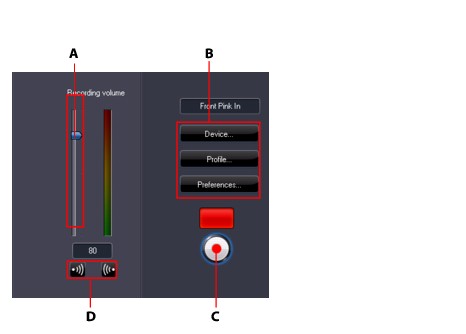
A – Recording Volume Control, B – Recording Preferences Buttons, C- Record/Stop Button, D- Fade-In/Out Buttons
Set your voice-over preferences as follows:
- select Device to select your audio device and input.
- select Profile to set up the audio quality.
- select Preferences to set a recording time limit or 3 second delay before recording begins to ensure you are ready to record. You can also set auto fade ins and outs.
- select whether to set a fade-in or fade-out effect on the voice-over:
- click
 to add a fade-in effect or
to add a fade-in effect or  to add a fade-out effect.
to add a fade-out effect.
 to begin recording. Record your voice-over as you watch the video in the preview window. click
to begin recording. Record your voice-over as you watch the video in the preview window. click  to stop recording.
to stop recording.